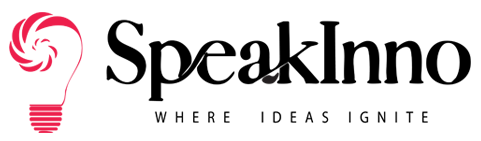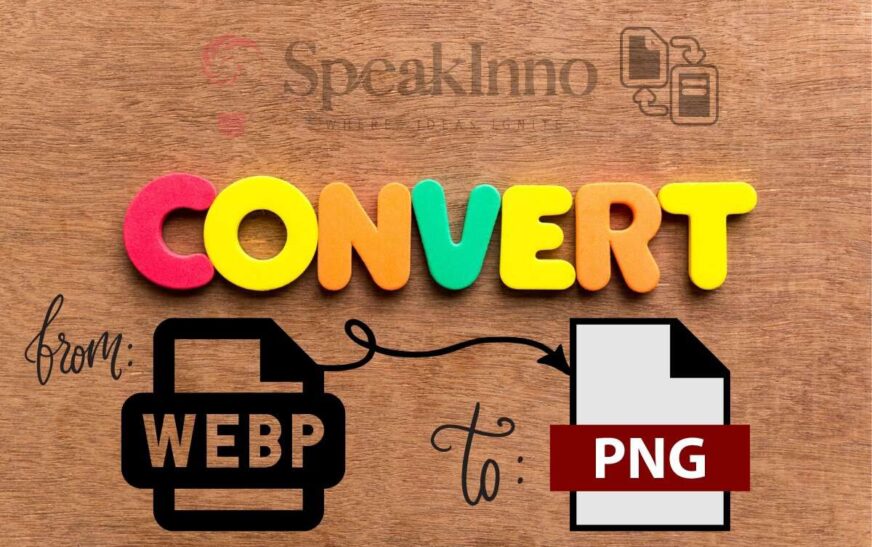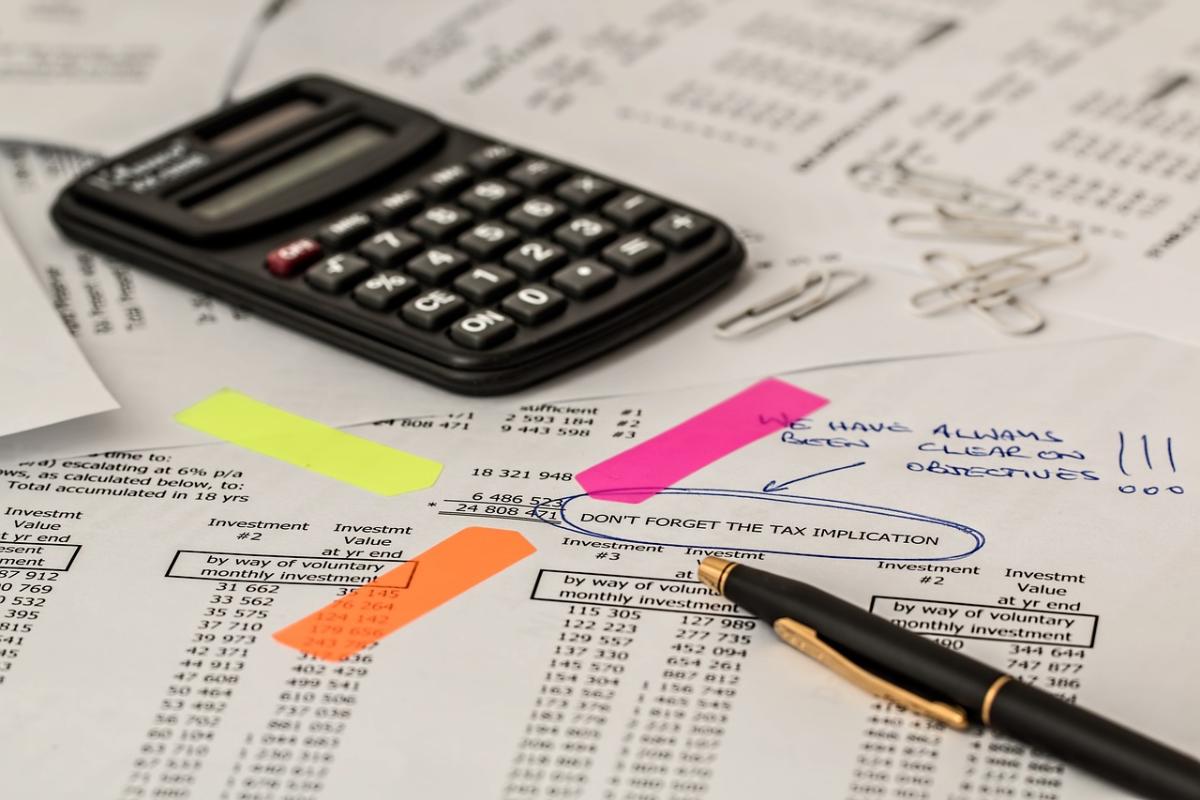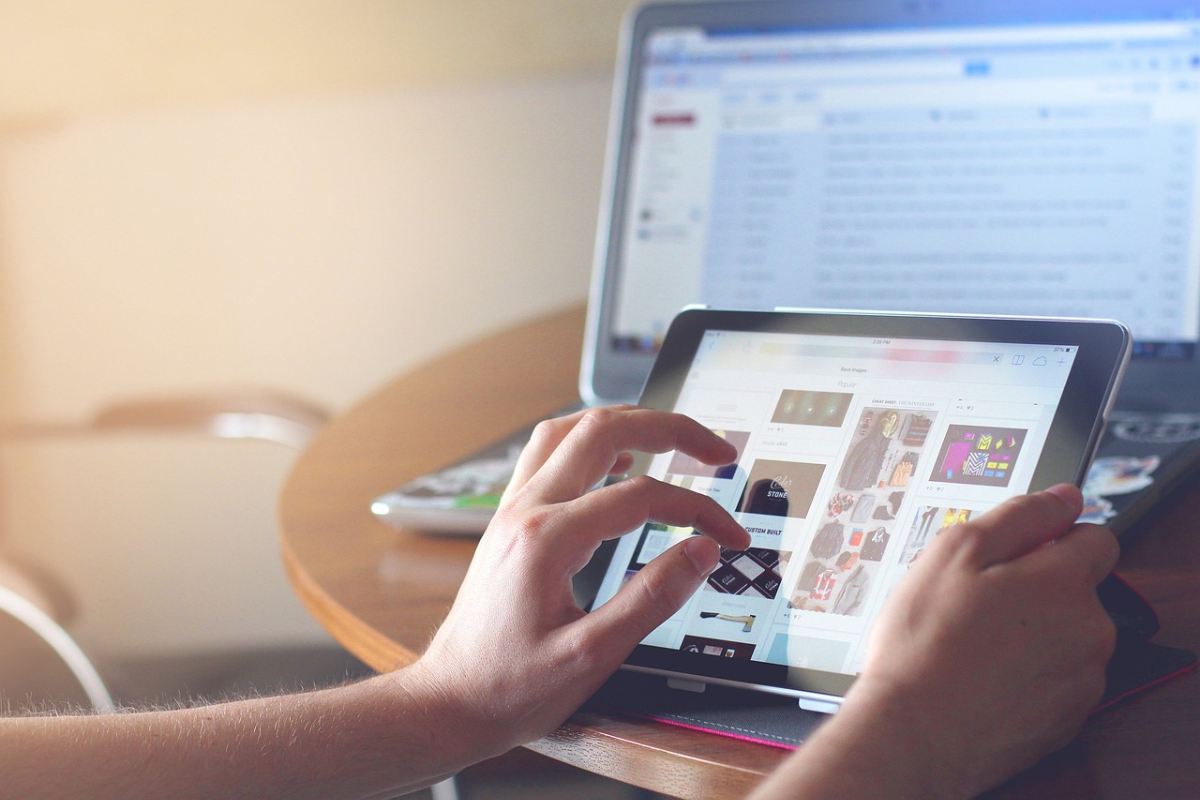Ever stared at a WebP image and thought, “How the heck do I use this?”
You’re not alone.
I’ve scratched my head, wondering how to turn these WebP files into good ol’ PNGs.
Well, grab a coffee and get comfy ’cause I’m about to spill the beans on WebP to PNG conversion.
Why Convert WebP to PNG Anyway?
Before we jump into the how-to, let’s know about the why.
WebP is great for web stuff – it’s small and speedy.
But sometimes, you need that PNG goodness.
Maybe your design software doesn’t like WebP.
Or you’re sending pics to someone with an older device.
Whatever the reason, knowing how to switch from WebP to PNG is a handy skill.
The Nitty-Gritty: How to Convert WebP to PNG
Alright, let’s get down to business.
I’ll walk you through a few methods, from super easy to a bit more techy.
Method 1: Using Your Browser (The Quick and Dirty Way)
- Open the WebP image in your browser.
- Right-click and select “Save image as.”
- In the file type dropdown, choose PNG.
- Click save. Boom! You’ve got yourself a PNG.
Easy peasy, right? But what if you’ve got a bunch of images?
Method 2: Online Converters (For the Batch Conversion Lovers)
There are tons of online tools for WebP to PNG conversion. Here’s how to use them:
- Google “WebP to PNG converter” (use your favorite).
- Upload your WebP file(s).
- Click “Convert.”
- Download your shiny new PNG(s).
Some popular options:
- CloudConvert
- Convertio
- EZGIF
Pro tip: Always check the site’s privacy policy before uploading personal images!
Method 3: Using Software (For the Power Users)
If you’re dealing with WebP to PNG conversions often, consider these options:
- Adobe Photoshop: Open WebP, then “Save As” PNG.
- GIMP (free alternative): Same deal – open and export as PNG.
- ImageMagick (command line tool): For the tech-savvy folks.
Speaking of ImageMagick, here’s a quick command for you terminal lovers:
magick convert image.webp image.png
Neat, huh?
Troubleshooting WebP to PNG Conversion
Sometimes things don’t go as smooth as butter. Here’s what to do:
- If the online converter is acting up, try a different one.
- Browser method not working? Make sure you’re using the latest version.
- Software giving you grief? Check for updates.
Remember, when in doubt, restart your computer. It’s like magic, I swear.
The Quality Question: WebP vs PNG
Now, you might be wondering, “Will my PNG look as good as the WebP?”
Short answer: Usually, yes.
Long answer: PNG is lossless, so you’re not losing quality in the conversion.
But, and it’s a big but, your file size might increase.
WebP is all about that compression life, while PNG is more of a “quality over size” kinda format.
So don’t freak out if your PNGs are chunkier than their WebP siblings.
Batch Converting: When You’ve Got a Ton of WebPs
Got a folder full of WebPs? No sweat.
Here’s how to tackle batch WebP to PNG conversion:
- Use an online tool that allows multiple uploads.
- Try software like XnConvert for offline batch processing.
- If you’re feeling brave, whip up a quick script using ImageMagick.
For the code-curious, here’s a simple bash script:
for file in *.webp; do
magick convert “$file” “${file%.webp}.png”
done
Save that as “convert.sh”, run it in your WebP folder, and watch the magic happen!
WebP to PNG on Different Devices
- On Windows: Use the Paint or Photos app.
- On Mac: Preview app’s got your back.
- On mobile: Try apps like “Image Converter” or “Format Converter.”
Remember, the browser method works on pretty much any device with a browser.
FAQs About WebP to PNG Conversion
Q: Will I lose quality when converting WebP to PNG?
A: Nope, PNG is lossless. But your file size might increase.
Q: Can I convert WebP to PNG without the internet?
A: Yep, use software like GIMP or ImageMagick.
Q: Is it legal to convert WebP images to PNG?
A: Generally, yes. Just respect copyright laws for the image content.
Q: Why won’t my WebP open on my computer?
A: Some older systems don’t support WebP. Converting to PNG can solve this.
Q: Can I convert PNG back to WebP?
A: Absolutely! Most tools that do WebP to PNG can do the reverse, too.
The Future of Image Formats
Let’s chat about the bigger picture (pun intended) as we wrap up.
WebP is Google’s baby, aimed at making the web faster.
PNG’s been around forever and isn’t going anywhere.
But who knows? Maybe we’ll discuss converting some new format to WebP in a few years!
The world of digital images is constantly evolving.
Wrapping It Up – WebP to PNG Made Easy
So there you have it – everything you need to know about converting WebP to PNG.
From browser tricks to command line magic, you’re now armed with the knowledge to tackle any WebP you have.
Remember, the right tool depends on your needs and tech comfort level.
Don’t be afraid to experiment and find what works best for you.
Now go forth and convert those WebPs to PNGs like a pro!
Also Read: