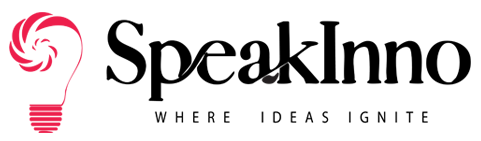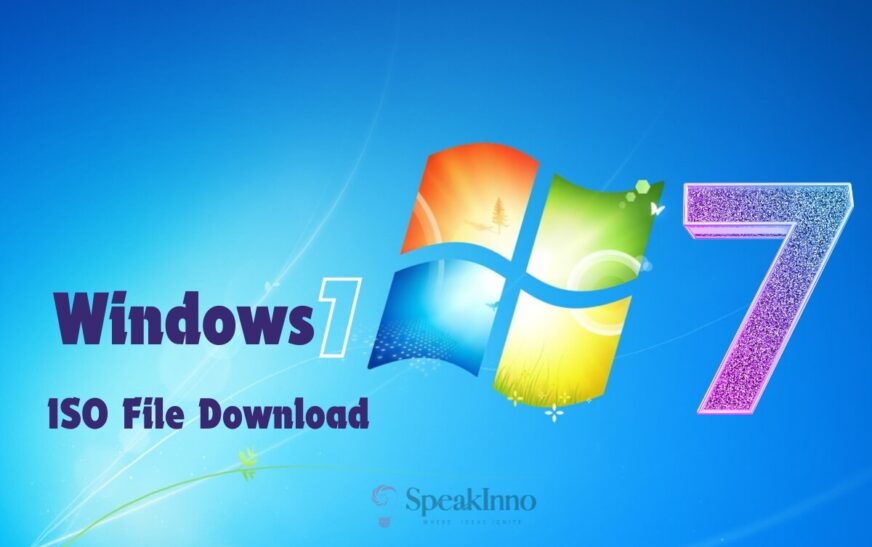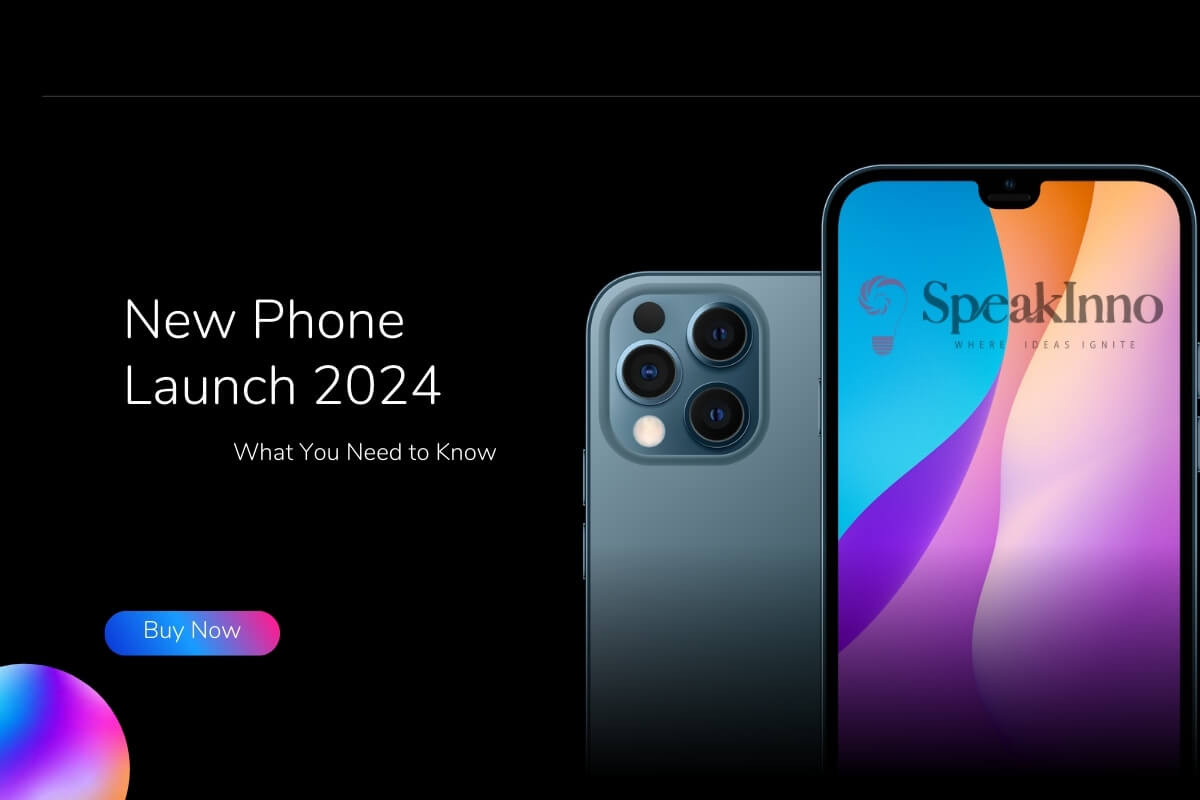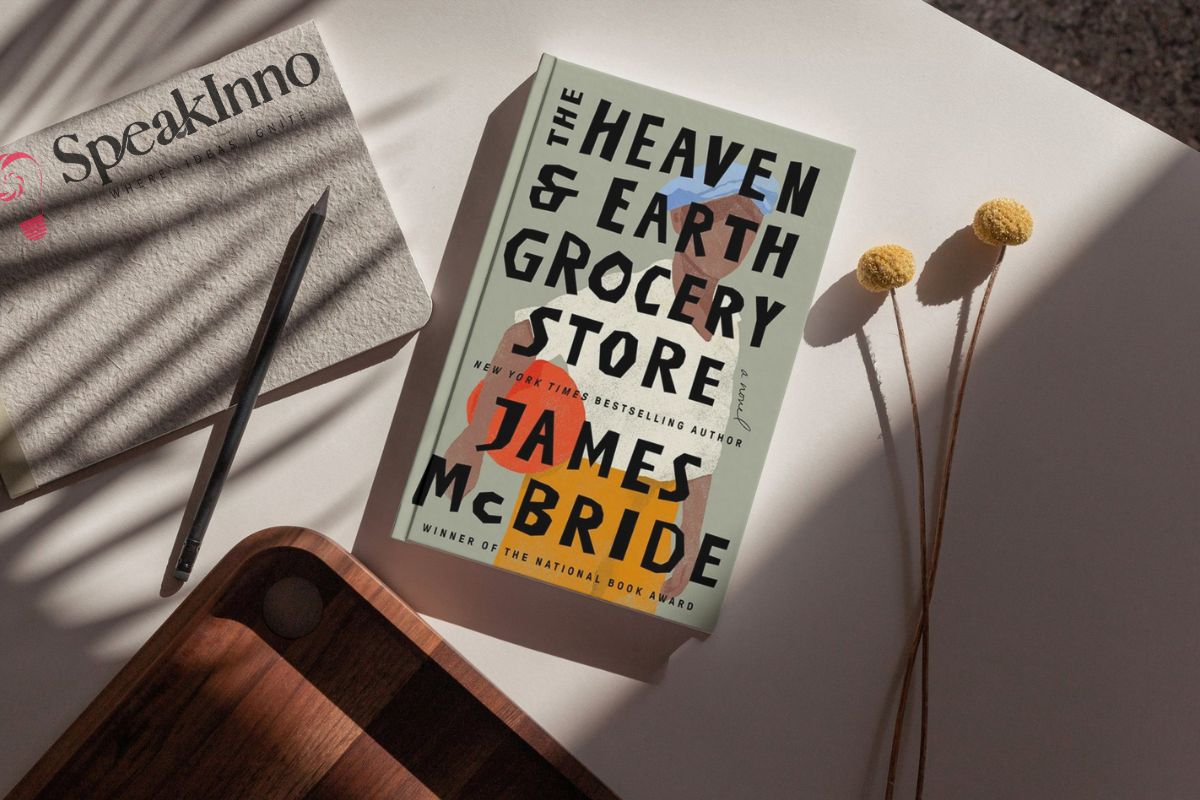Hey there, tech adventurer! Windows 7 ISO files are required to install Windows 7 on a physical machine. Is that what you are seeking? You’re not alone.
Perhaps you have simply thoughtful remembrances of it, and maybe it has to do with business or commerce. If your reason is different, I am here to cover you.
Let’s dive into the world of Windows 7 ISOs and get you sorted.
Why Download a Windows 7 ISO?
First things first – why are you here?
Maybe your old installation is acting up, and you need a fresh start.
Or you’re setting up a virtual machine for testing.
Whatever your reason, having a Windows 7 ISO can be super handy.
Finding a Legit Windows 7 ISO File Download
Here’s the tricky part – Microsoft doesn’t officially offer Windows 7 downloads anymore.
But don’t worry; there are still ways to get your hands on one.
Download Link
Microsoft Answers
Option 1: Microsoft’s Software Recovery Center
This is your best bet if you have a valid product key.
Head over to Microsoft’s Software Recovery Center.
Type in your product key and cross your fingers.
If you’re lucky, you’ll get a download link.
Option 2: Third-Party Sites
Are you feeling adventurous? There are third-party sites that host Windows 7 ISOs.
But be careful – it’s like walking through a minefield of potential malware.
Always, always, always use a reputable site.
And please, for the love of your computer, scan that ISO before you use it.
Verifying Your Windows 7 ISO
Got your ISO? Great! But hold up – let’s make sure it’s legit.
Here’s how:
- Check the file size – a Windows 7 ISO should be around 3-4 GB.
- Use a hash checker to verify the ISO’s integrity.
- Scan it with your antivirus software.
Better safe than sorry, right?
Creating a Bootable USB from Your ISO
Now that you’ve got your ISO, what’s next?
Let’s turn it into a bootable USB. It’s easier than it sounds, I promise.
- Grab a USB drive (at least 4GB).
- Download a tool like Rufus or Windows USB/DVD Download Tool.
- Follow the tool’s instructions to create your bootable USB.
Voila! You’ve got yourself a Windows 7 installation drive.
Installing Windows 7 from Your ISO
Ready to install? Here’s a quick rundown:
- Back up your data (seriously, don’t skip this).
- Boot from your newly created USB.
- Follow the on-screen instructions.
- Grab a coffee – this might take a while.
Remember, you’ll need a valid product key to activate Windows 7.
Keeping Your Windows 7 Safe
I get it – you love Windows 7. But remember, it’s not getting security updates anymore.
Here are some tips to stay safe:
- Use a good antivirus.
- Keep your software updated.
- Be extra careful when browsing or downloading files.
- Consider using it offline or in a virtual machine if possible.
FAQs
- Is it legal to download a Windows 7 ISO?
Yes, if you have a valid license. If not, then it is a questionable area.
- How can I activate Windows 7 if I can no longer do it online?
You have the right product key for the Windows 7 operating system.
- Can I still use Windows 7 as it is presently Safe to use, or are there new threats this edition of Windows has not previously encountered?
That is never getting security updates; hence, use it with caution.
- Can I upgrade the Windows 7 OS to Windows 10?
Yes, but you might have to reinstall it again, though it will probably be a clean reinstallation.
- Is it necessary to download drivers after installing Windows 7, but not all drivers are needed;
Only the necessary drivers are to be downloaded to your system. Probably. Return to your device manufacturer’s website and get updated drivers.
Well, that was the long and short of it: your all-inclusive guide to obtaining Windows 7 ISO file download. Remember, while Windows 7 holds a special place in many hearts, it’s important to consider newer, supported options for everyday use.
Stay safe out there in the digital Wild West!