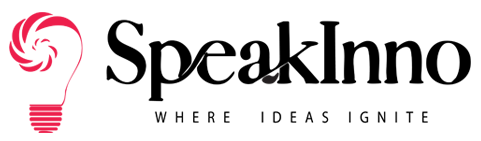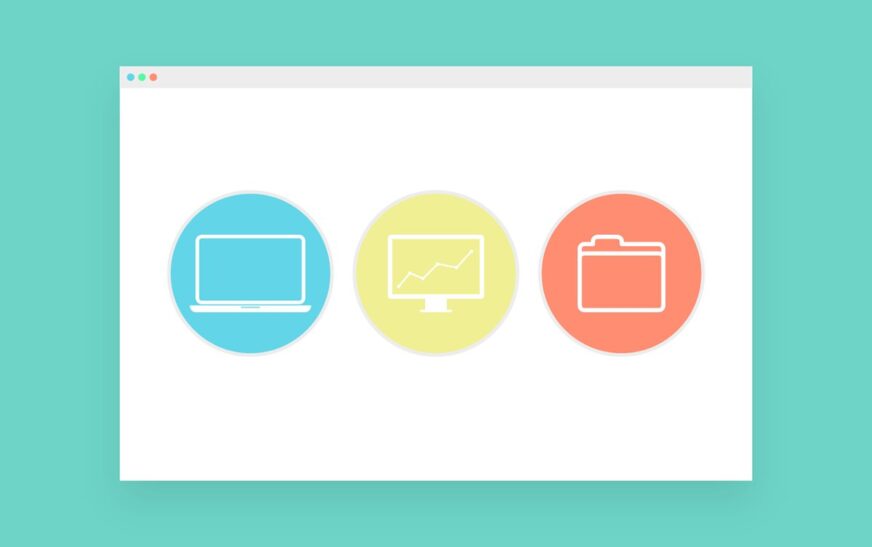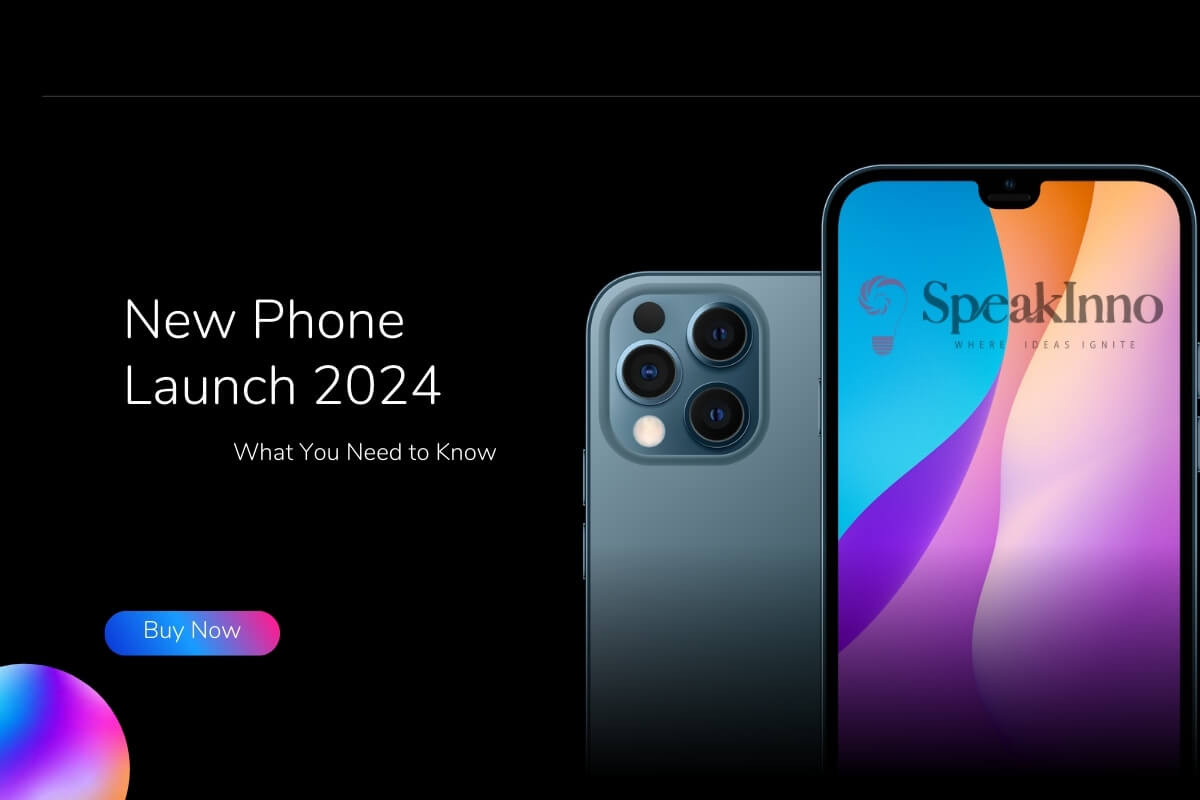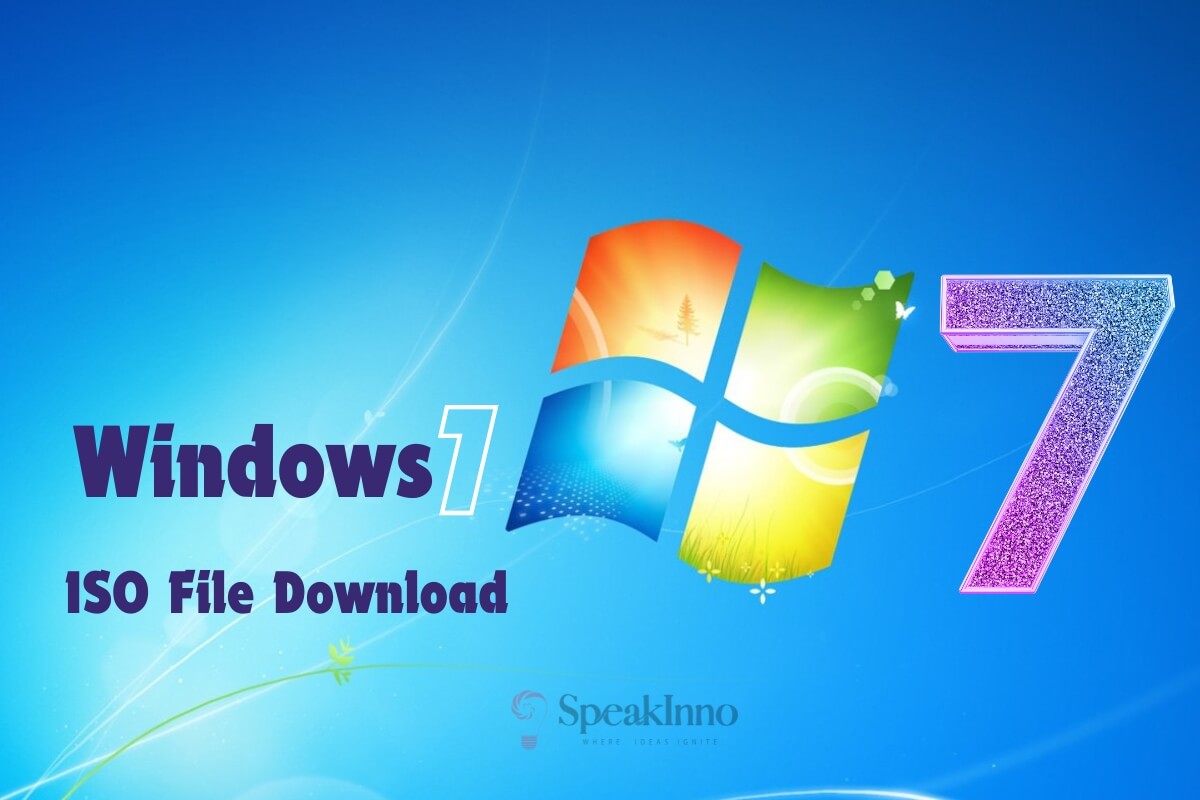XPath locators are essential in web automation for identifying elements on a page. When testing, using an XPath tester helps verify that locators are accurate and efficient. With various tools and methods, validating XPath locators can be made easier and more reliable. This blog explores top XPath tester tools and key methods for effective locator validation.
XPath testing simplifies automation, especially for testers aiming to streamline workflows. It ensures that XPath expressions are accurate, helping you avoid errors when accessing page elements. Using reliable tools is critical to testing and validating XPath, making this process quick and effective for all experience levels.
In this blog, let’s explore popular XPath tester tools and step-by-step methods to verify XPath locators, ensuring you work with precise and effective locators in your web projects.
Understanding XPath Tester
It validates XPath locators and ensures they select the right elements on a web page. XPath syntax is specific and must accurately point to target elements. An XPath tester checks syntax errors and shows valid or invalid expressions, helping testers confirm accurate syntax. Many XPath testers provide immediate results, displaying highlighted target elements for fast confirmation of locators.
Top Tools for Testing and Validating XPath Locators
Find out how these tools help streamline XPath testing with efficient, accurate locator validation.
Chrome DevTools
It provides an integrated XPath testing environment. Its console simplifies the validation of XPath expressions.
- With Chrome, open DevTools by right-clicking on a webpage and selecting “Inspect.” This allows quick XPath checks.
- Chrome DevTools reveals the DOM structure in real time, making it easier to find elements and verify XPath locators.
- Users can input XPath expressions in the console, which highlights matching elements, confirming XPath accuracy.
- Access properties like classes and IDs within DevTools, helping build detailed, effective XPath expressions.
Firefox Developer Tools
Firefox Developer Tools offers an XPath testing solution directly in the browser, helping validate locators with ease.
- View the DOM structure as it updates, ensuring XPath locators remain accurate even with dynamic content.
- Firefox’s console accepts XPath commands, highlighting elements based on expressions typed by the user.
- Inspector offers detailed attributes, simplifying the building of XPath expressions with unique identifiers.
- Firefox Developer Tools provide valuable insights for cross-browser XPath validation, identifying compatibility issues.
XPath Checker
XPath Checker is a Firefox extension dedicated to testing XPath expressions, making it easier for developers to refine locators.
- Enter an XPath expression and the add-on highlights matching elements, showing if the locator is correct.
- This tool can handle a wide range of XPath functions, including advanced selectors and specific attributes.
- XPath Checker provides options for complex locators, enabling custom expressions to refine targeting.
- The tool alerts users of errors, making it easy to adjust syntax without switching tools.
ChroPath
ChroPath is a Chrome extension for XPath validation, making locator testing efficient for developers and testers.
- ChroPath integrates with Chrome DevTools, accessible through the right-click menu for quick testing.
- It shows matching elements instantly, making it ideal for testing and refining XPath locators.
- The extension supports CSS selectors and XPath, allowing users to compare both types of locators.
- ChroPath displays the full path of elements, helping tester confirm the accuracy of their locators.
XPath Helper
XPath Helper for Chrome streamlines the XPath testing process, simplifying validation in a user-friendly way.
- XPath Helper highlights target elements directly on the page, making validation fast and easy.
- The extension supports complex XPath queries, enabling advanced locator testing for any web project.
- Invalid XPath expressions are highlighted, helping users resolve issues without switching tools.
- The tool provides a full path view, showing the element structure for locator adjustments.
Selenium IDE
Selenium IDE is an automated testing tool that allows users to validate XPath locators through simple record-and-play functions.
- Selenium IDE records actions on the webpage, automatically generating XPath expressions for elements.
- Playback recordings to test XPath locators, ensuring that recorded steps interact correctly with elements.
- Users can modify XPaths in recorded scripts, providing flexibility to refine and improve locator accuracy.
- If locators fail, Selenium IDE highlights issues, helping users adjust XPath for stable automation.
- Selenium IDE works across Chrome and Firefox, ensuring consistent locator validation in different environments.
Effective Methods for Validating XPath Locators
Master XPath validation with these methods to improve locator reliability and efficiency.
Using Browser DevTools Console
It helps validate the accuracy of the XPath locators before deploying them.
- By pasting an XPath expression directly into the console, you can instantly see if it matches any elements on the page. This quick feedback makes debugging faster.
- The console highlights elements matching your XPath, helping you visually confirm its accuracy on the page.
- Easily modify the XPath in the console to experiment with different expressions and refine your locator as needed.
- Console error messages can guide you in correcting syntax issues, helping avoid common XPath mistakes.
- You can test XPath locators on interactive elements that change dynamically, making it useful for testing modern web applications.
Experimenting with Dynamic Locators
Using dynamic locators ensures your XPath remains valid even as elements shift.
- Dynamic locators adapt to minor changes in the DOM structure, improving the reliability of XPath expressions.
- By targeting elements with attributes that are less likely to change, dynamic locators help reduce test failures.
- You’ll need to update locators less frequently, which simplifies test maintenance over time.
- Dynamic locators make tests more stable by focusing on stable, unique attributes, even on complex pages.
- Locators work on elements loaded by JavaScript or AJAX, ensuring full coverage of dynamic applications.
Testing with Single and Multiple Matches
Testing for both single and multiple matches ensures that the XPath accurately identifies either one or multiple elements as intended.
- Testing for single matches helps ensure your XPath does not accidentally select multiple elements.
- Avoids unexpected results during test execution, especially if your XPath is used to select a single element only.
- Use multiple matches when your XPath aims to select a group of elements, such as all links in a section.
- By refining the XPath for expected single or multiple results, you make the locator more precise and reliable.
- You can use single and multiple matches to validate data on multiple similar elements or records on a page.
Leveraging XPath Axes (Sibling, Parent, Child)
XPath axes help you navigate between elements in the DOM, like finding sibling, parent, or child nodes relative to the target element.
- The axes allow navigation across complex DOM hierarchies, such as nested or related elements.
- With axes like parent or child, you can pinpoint elements that have specific structural relationships with the target element.
- When elements lack unique attributes, axes like “following-sibling” or “preceding-sibling” offer alternatives.
- XPath axes reduce the need for broader locators by targeting nearby, structurally related elements.
Utilizing the Contains() and Starts-With() Functions
The contains() and starts-with() functions allow you to create partial matches for elements, which is especially helpful for dynamic content or attributes.
- These functions help find elements with partially known attributes, such as class names that include variable prefixes.
- By matching based on known parts of attributes, you reduce the rigidity of your XPath expression.
- Useful for elements where the text or attribute value varies slightly, making it suitable for dynamic applications.
- You’ll avoid frequent locator updates since partial matches cover a wider range of scenarios.
Using the Not() Function for Exclusions
The not() function in XPath allows you to exclude elements that meet specific criteria, refining the accuracy of locators.
- Exclude elements with specific attributes, such as hidden classes, ensuring only visible elements are selected.
- By removing undesired matches, the not() function sharpens your locator’s focus on the intended elements.
- When an element has dynamic states, like a pop-up or modal, not() helps ignore it until needed.
- Tests are less likely to fail due to elements that meet exclusion criteria, making them more consistent.
- This function can help avoid overlap in selection, especially in complex DOM structures with similar elements.
Utilize Cloud Testing Platforms
Cloud testing platforms provide a centralized environment for testing your XPath locators across multiple browsers, operating systems, and devices. They allow you to validate and optimize XPath locators for better cross-platform functionality.
- Cloud platforms enable testing across various browser and OS combinations. This ensures that XPath locators work consistently for all users, no matter what device or browser they’re using.
- Many cloud testing platforms provide access to real mobile and desktop devices, letting you test how XPath locators perform in real-world scenarios rather than simulations.
- By running multiple tests in parallel, cloud testing platforms save time and speed up validation, especially useful for large-scale applications.
- Cloud testing platforms often come with debugging tools, such as screenshots and video recordings, to help track and resolve issues with XPath locators across different setups.
- Cloud platforms allow scaling up your testing efforts quickly and affordably. This makes them suitable for teams needing flexible resources to handle larger or more complex testing requirements.
LambdaTest’s XPath Tester
LambdaTest’s XPath Tester lets you test and evaluate XPath expressions on XML data easily. It supports functions and namespaces, making XML manipulation efficient on LambdaTest’s unified testing platform. This platform combines AI-driven tools for manual and automated testing on over 3,000 real devices, browsers, and OS combinations.
Key Features
- User-Friendly Interface: Sleek design for easy navigation, ideal for all users.
- Live Feedback: Displays element matches as you type, aiding quick debugging.
- Element Preview: Instantly preview selected elements to verify XPath accuracy.
- Syntax Highlighting: Enhances readability and helps catch errors.
- HTML & XML Support: Test on both HTML and XML documents.
- Error Handling: Flags issues with recommendations for quick fixes.
- Cross-Browser Testing: Integrates with LambdaTest tools to check XPath compatibility across browsers.
Best Practices for XPath Validation
Implementing best practices improves XPath accuracy and robustness across projects.
- Use Unique Attributes: Opt for unique attributes like IDs over general classes to make XPaths more reliable.
- Avoid Absolute XPaths: Prefer relative paths, as absolute XPaths are sensitive to layout changes.
- Utilize Functions for Flexibility: Functions like contains() and starts-with() add flexibility to XPath expressions.
- Test Across Browsers: Validate XPaths in multiple browsers to ensure consistent behavior.
- Document XPath Logic: Record and document XPaths for complex elements, making future maintenance easier.
- Minimize Dependencies: Avoid relying on dynamic attributes that frequently change.
Conclusion
XPath testing is essential for accurate and reliable web automation. By using specialized tools, tester and developers can confirm the accuracy of locators, ensuring scripts run smoothly. With tools like Chrome DevTools, Firefox Developer Tools, and extensions like XPath Helper, XPath validation becomes accessible to users of all experience levels.
Effective methods and best practices make this process even more efficient, helping users create precise locators. By following these practices and using the right tools, you can achieve robust and reliable automation results in all your web testing projects.
Also Read: Responsive Design Made Simple: How to Use Responsive Checkers For Pixel-Perfect Websites